|
|
Define Slopes - Bench/Lift Overrides Setting up bench-specific slope control |
Define Slopes - Bench/Lift Overrides
To access this dialog:
-
Activate the Design ribbon and select Pit Modelling | Define Slopes. Select the Bench Overrides tab.
-
Activate the Design ribbon and select Dump Modelling | Define Slopes. Select the Bench Overrides tab.
|
|
This panel is used for the definition of both pit and dump slope and berm width bench constraint settings. Unless otherwise stated, the terms pit and dump are synonymous, as are bench and lift. |
This panel allows the default to be set for each bench or lift. In the drop-down list, when a slope region has been defined, the Face Angle,Berm Width and (if specified) the Inter-ramp Angle of that region are used. The Berm Type determines which berm width will be used.
Override rules are defined for each region independently.
For each region (including the DEFAULT region, as specified on the
Define Regions panel) you
define rules, per bench or lift (selecting from those already defined
as part of the Define
Benches or Define
Dumps task), or set a rule for multiple (typically non-consecutive)
benches or lifts in order to control the geotechnical slope design
on a pattern basis. Another option is to use a manual specification,
or any combination of these methods.
For example, you can define slopes using logic such as "after
every 2 lifts, set a berm width to 18m but for every successive 4th
lift, set a catch bench of 25m other than for benches 2120m and 2130m
as they require a 30m lift and 20 degree face angle". You could
also, say, remove berms using a rule such as "every 3 benches,
set 2 benches to a berm type of NONE". The output of these choices
is reflected in the table below, which can be modified further as
required, even down to individual bench level.
You can define bench/lift constraints in either a top-down or bottom-up direction.
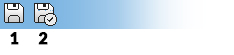
As with all managed tasks, updates made on this panel are committed to the Database using the Save (1) or Save and Close (2) buttons at the top of the form.
The diagram below shows a cross-sectional view of a pit wall where a berm has been specified for every 2nd bench and a catch berm for every 3rd bench:
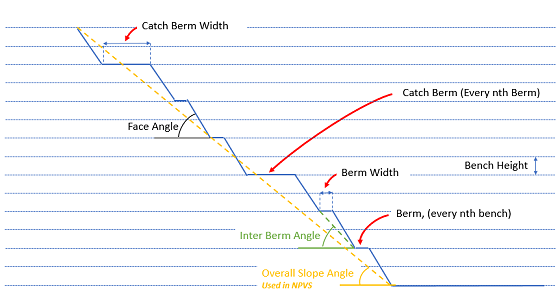
Field Details:
Region: pick the region for which override values will be specified. This can be either the [DEFAULT] region or any region defined on the Define Regions panel.
If any region other than [DEFAULT] is selected, you will have access to the Match <DEFAULT> check box, enabled by default. This means that regional overrides for the defined region will be the same as for the default region. Deselecting this check box enables the table below, letting you define region-specific overrides on a per-bench or per-lift basis.
Bench or lift ID
You can populate the table manually or set up a pattern logic so that regular Berm Type assignments are made throughout the bench/lift list.
The frequency of assignment is determined by the every field, and the action is defined by the set field, and a choice of either assigning a Berm Type definition, or a previously defined Default Region (as created using the Define Regions panel).
Berm Type choices are:
-
[None] (0 berm width)
-
[Standard] (standard berm width and angles from region/rosette)
-
[Catch] (catch berm width and angles from region/rosette)
-
[Custom] (use specified Face Angle and/or Berm Widths as per the overrides table)
Click Update to apply these settings to the table below, automatically updating the relevant cell contents.
Bench/Lift Table: this table reflects the output of the decisions made above. It is populated from the current bench table, using Bench labels. Each row is a single bench, shown in descending order (by elevation). The table contains the following data columns:
-
Bench/Lift ID: each table row references a currently-defined bench or lift label (created as part of the Define Benches task). This is the scope of the override, if you like.
-
Berm Type: denotes either no berm (None), a Standard or a Catch berm.
-
Default Region: by default, this will be set to <none>, but you can assign a region to any bench or lift using this drop-down list. All regions defined on the previous panel will be available for selection here, including the DEFAULT values (= the pit-level definition).
-
Face Angle: if defined, this will be used to define the face angle for the bench, where it falls within the specified Region.
-
Berm Width: if defined, this will be used to define the berm width for the bench, where it falls within the specified Region.
|
|
Where a bench or lift isn't assigned to a particular slope region, the default region specification will be used but only if no Bench Fallback is provided. |
|
|
Related Topics |
|
|
Regions
and Rosettes
Define Pit Regions Define Benches |
Copyright © Datamine Corporate Limited
JMN 20045_00_EN


